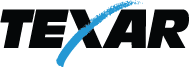SMS Text Banking
*Note: For Verizon Customers if you are experiencing issues with mobile text banking, you may want to contact Verizon technical support and inquire about their block on Premium Messaging.
Mobile Text Banking Instructions
Step 1: Log into Anywhere Access by visiting gotexar.com
Step 2: Select Options > Mobile Settings > Text Mobile Settings
Step 3: Enter your mobile phone number, select your wireless provider, select the accounts (shares and/or loans) to access via text, and create a mobile short name* for each selected account. Click "Submit".
*Note: The mobile short name is the name that will be included in the text request information for a specific account.
Step 4: Review enrollment information. Check "I accept these full terms and conditions", click "Confirm"
Step 5: You will receive a text message indicating that you must text a reply of "YES" to 89549 to activate the service. You will then receive a final confirmation text message that your enrollment is complete.
Valid SMS Messages
- Yes - Confirmation text to be sent when enrolling originally or changing enrollment information
- Help - Returns command references
- Bal - Returns balance(s) for all enrolled accounts
- Bal <mobile short name> - Returns balance for the specified account
- Hist - Returns the last 4 transactions for all enrolled accounts
- Hist <mobile short name> - Returns the last 4 transactions for the specified account
- Stop - Disable enrollment for text mobile banking
*Note: Messages are not case sensitive. The mobile short name is the name that will be included in that text to request information for a specific account.